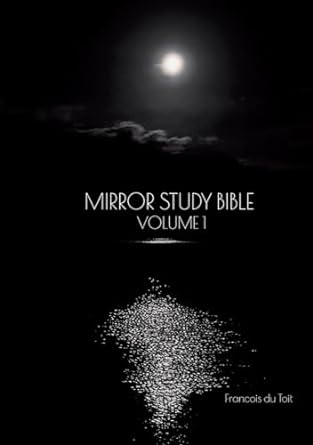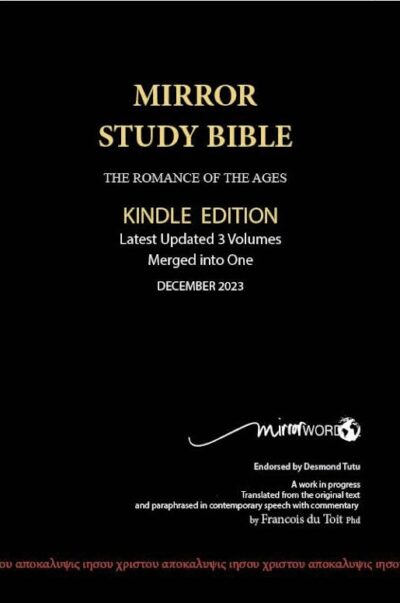Kindle & FAQ
Download the Kindle app on your phone/device.
Go to “Home” or “Library“
In the bottom right corner, there are 3 vertical lines.
Click on “More“
Then at the bottom of the list, click on Help + Feedback
Scroll down to “Contact Us” and click on “Chat with us” (Do not try the phone option)
This will appear: “So what can I help you with?“
There will be 2 options – Click on KINDLE BOOKS
Now select the item – Mirror Study Bible
Again this will appear: “So what can I help you with” There are 5 options to choose from… Click on – SOMETHING ELSE
Then you will be asked “Ok, would you like to connect with an associate?“
Click on “Yes, get help through chat“
Wait for associate to join the chat saying, “thank you for contacting Amazon. How can I help you today?“
Then you type in “There has been a recent update – can you please do it your side“
You will be asked to delete and re download the book now.
Then, return to your library – and click on Mirror Study book cover
A list of options will appear, Click on “Remove Download“
Wait a moment, then, click on the cover again and the download bar will appear across the cover – it will automatically download the latest update.
You can then return to the chat and thank the Associate!
Check the index to see if you have the latest update – our email is
- Follow the steps in the first section of the article to backup the notes and highlights.
- Make sure they are backed up by opening the backup file and checking the contents.
- Then go to the second section in the article (How to Export Highlights From Kindle Storage) and follow these steps to copy the “My Clippings.txt” file to your pc/mac/thumb drive.
- Install the new Kindle Mirror Bible from Amazon
- Check if the notes and highlights are not perhaps already there 🙂 Good chance they were not removed :)!
- If they were removed, then copy the My Clippings.txt file back to the Kindle device from your pc/mac/thumb drive – copy it to exactly the same place as it was previously.
- Check again… I hope it works!